1. Using Animation Painter
You
can apply multiple animation effects to a single object, so the ability
to replicate those effects on other objects can be a big time saver.
Animation Painter, a feature that’s new to PowerPoint 2010, works
similarly to Format Painter, which allows you to copy formats such as
font and font color from one piece of text to another. Animation
Painter, however, copies animation effects from one object to another.
1.1. Copy Animations with Animation Painter
Click an object that has an animation applied to it to select it.
Click the Animations tab.
Click Animation Painter.
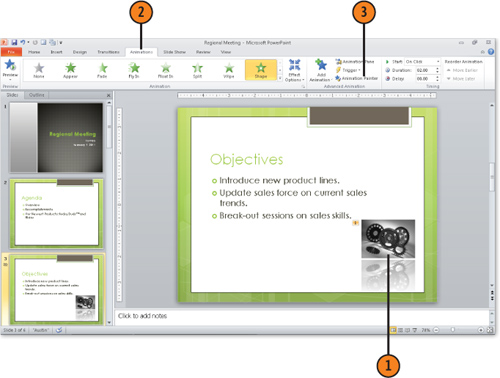
Select another object on the same or another slide.
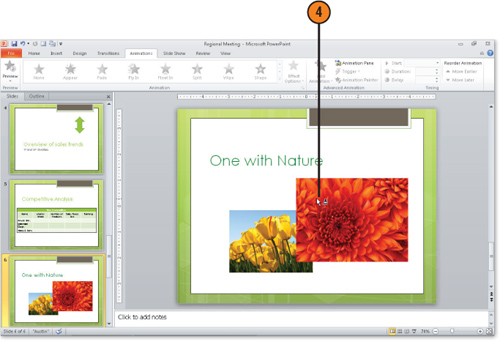
Click the object to copy all animation effects from the first object to the second.
Note:
Clicking Animation Painter
allows you to copy animation effects to one object. If you want to copy
the animation effects to more than one other object, double-click the
Animation Painter button in step 2. When you finish, press the Esc key
to turn off Animation Painter.
2. Previewing an Animation
PowerPoint
offers a couple of options for previewing an animation effect on a
slide in Normal view. There is a Preview button on the Animation tab
that plays all the effects on a slide, and the Animation Pane offers a
Play button to play the individual animations on the animation list. You
can also click the Slide Show button in the view buttons to quickly go
into Slide Show view.
2.1. Preview an Animation
With a slide containing animations displayed, click the Animations tab.
Click the Preview button to play all animations on the slide.
Click Animation Pane.
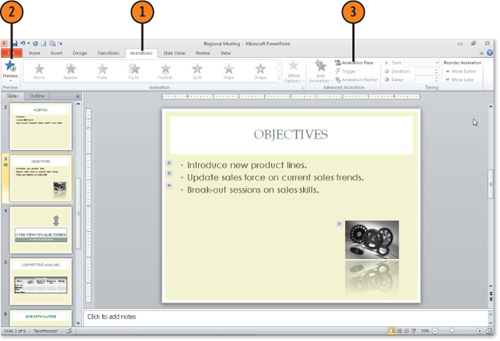
Click Play to play the applied animations in sequence.
To view the animation in Slide Show view, click the Slide Show button at the bottom right of the PowerPoint window.
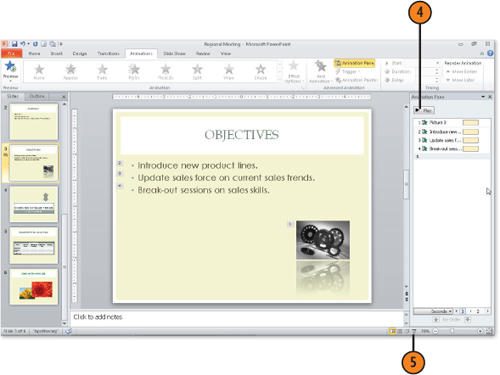
To stop the preview from running, click the Stop button in the Animation Pane at any time.
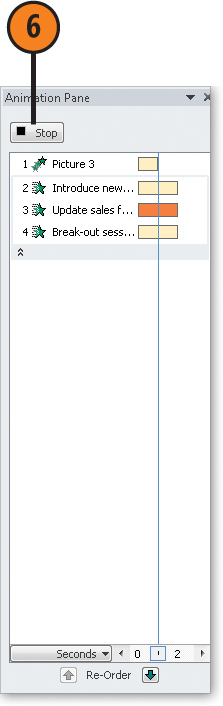
Note:
If you click the Play button in
the Animation pane to preview the animations, a little timer bar appears
at the bottom of the list. You can use this to tally up the seconds it
takes for all your animations to play.