4. Associating the UM Server with the Dial Plan
The
dial plan needs to be associated with the UM server that was installed
in the first task. This eventually causes the UM server to register
with the IP/VoIP gateway to receive calls.
To associate the UM server with the new dial plan, execute the following steps:
1. | Launch the Exchange Management Console.
|
2. | Under the Server Configuration folder, select the Unified Messaging container.
|
3. | Select the Unified Messaging server.
|
4. | In the actions pane, click Properties.
|
5. | Select the UM Settings tab.
|
6. | Click Add.
|
7. | Select the dial plan to associate, such as the SFO Dial Plan.
|
8. | Click OK.
|
9. | Click OK to close the Properties dialog box.
|
The pilot number is now associated to the dial plan for subscriber access.
5. Create a Unified Messaging Auto Attendant
For the UM server to answer callers, a UM auto
attendant must be created and associated with a dial plan. This enables
incoming calls to be answered and directed to the appropriate voice
mailbox.
To create an auto attendant and associate it with a dial plan, execute the following tasks.
1. | Launch the Exchange Management Console.
|
2. | Under the Organization Configuration folder, select the Unified Messaging container.
|
3. | Select the UM Auto Attendant tab.
|
4. | In the actions pane, click New UM Auto Attendant.
|
5. | Enter the name of the auto attendant, such as SFO Auto Attendant.
|
6. | Click Browse.
|
7. | Select a dial plan, such as the SFO Dial Plan.
|
8. | Click OK.
|
9. | Enter the pilot extension number, such as 222, and click Add.
|
10. | Select the Create Auto Attendant as Enabled check box.
|
11. | Select the Create Auto Attendant as Speech-Enabled check box, shown in Figure 4, to have the auto attendant accept voice commands.
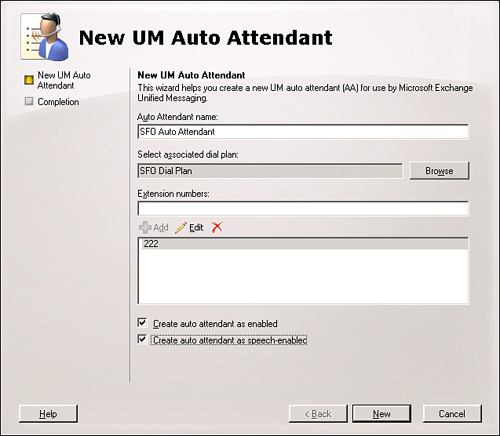
|
12. | Click New.
|
13. | Click Finish to close the wizard.
|
The newly created auto attendant displays in the results pane.
Note
If
the auto attendant is created as speech-enabled, a secondary fallback
auto attendant that is not speech-enabled should be created on the
primary auto attendant. If a user cannot use voice commands, he can use
DTMF commands on the secondary auto attendant. Although the
speech-enabled auto attendant accepts DTMF commands, the user is not
notified this is possible unless a DTMF fallback auto attendant is
configured.
6. Creating the Hunt Groups
The default hunt group that is created with the UM
IP gateway does not contain a pilot number. To have the system handle
incoming calls correctly, the default hunt group should be deleted and
new ones created for the caller and subscriber hunt groups.
To create hunt groups, execute the following steps:
1. | Launch the Exchange Management Console.
|
2. | Under the Organization Configuration folder, select the Unified Messaging container.
|
3. | Select the UM IP Gateway tab.
|
4. | Select DefaultHuntGroup in the results pane.
|
5. | In the actions pane, click Remove.
|
6. | At the prompt, click Yes.
|
7. | Select the UM IP gateway, such as SFO IP Gateway.
|
8. | In the actions pane, click New UM Hunt Group.
|
9. | Enter the caller hunt group name, such as SFO Caller Hunt Group.
|
10. | Click Browse.
|
11. | Select the dial plan to associate, such as SFO Dial Plan.
|
12. | Click OK.
|
13. | Enter the hunt group pilot number, such as 222.
|
14. | Click New.
|
15. | Click Finish.
|
16. | Repeat steps 7 through 14, using SFO Subscriber Hunt Group as the name and 333 as the hunt group pilot.
|
The result of the configuration is shown in Figure 5, including the new hunt groups.
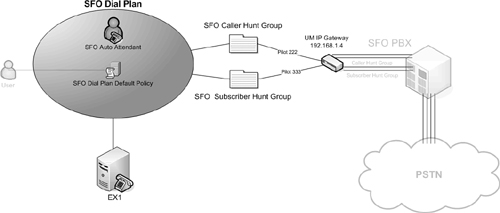
The system is now configured and ready for
the final configuration step in the basic configuration—enabling a user
for unified messaging.