Enable Edge Server Role Discovery
The Lync Server Edge role discovery is not enabled by
default. Even with an agent installed on the edge server and the Lync
Server 2010 management pack deployed, the Edge Server role will not be
discovered.
The Edge Server role discovery is enabled using an override on the Central Topology Discovery rule.
To enable Edge role discovery, execute the following steps:
1. | Launch the Operations Manager Console.
|
2. | Select the Authoring space.
|
3. | Expand the Management Pack Objects tree.
|
4. | Select the Object Discoveries node.
|
5. | In the Look For field, type LS Central Topology Discovery and click Find Now.
|
6. | Right-click the first LS Central Topology Discovery rule and select Overrides, Override the Object Discovery, and For All Objects of Class: LS Discovery Script.
Note
There are multiple instances of the LS Central Topology Discovery rule returned. It doesn’t matter which one is selected.
|
7. | Select the destination management pack.
Note
Do
not use the Default Management Pack because doing so creates problems
for removing or updating the management pack in the future. Use or
create a management pack dedicated for the Lync Server overrides.
|
8. | Check the DiscoverEdgeServerRole box and change the Override Value to True, as shown in Figure 2.
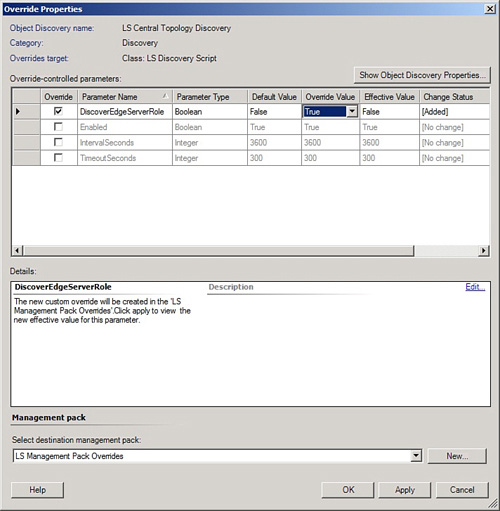
|
9. | Click OK to save the override.
|
This now enables the Lync Server 2010 Edge Server
role to be discovered and monitored. It can take some time for the Edge
role to be discovered after the override is configured.
Configuring and Verifying Synthetic Transactions
Synthetic transactions are not enabled by default.
The synthetic transactions are PowerShell cmdlets that allow for
monitoring by simulating connections between two users. This enables the
availability and performance of a pool to be tested.
Configuring synthetic transactions require several
manual steps, including setting up the test users, configuring the
synthetic transactions, configuring the watcher node to be discovered by
the Operations Manager management pack, and optionally overwriting
default performance threshold values for the watcher node.
To configure the Lync Server synthetic transactions:
1. | Create two test user accounts and enable them for Lync services (for example, LSTest1 and LSTest2).
Note
The load on the watcher node can be significant.
|
2. | On the intended synthetic transaction watcher node, launch the Lync Server Management Shell.
|
3. | Enter the New-CsHealthMonitoringConfiguration
-TargetFQDN <PoolFQDN> -FirstTestUserSipUri
<FirstUserSipUri> -SecondTestUserSipUri <SecondUserSipUri>
-Verbose command. For example, for the ls1.companyxyz.com pool and users LSTest1 and LSTest2, the command is shown in Figure 3.
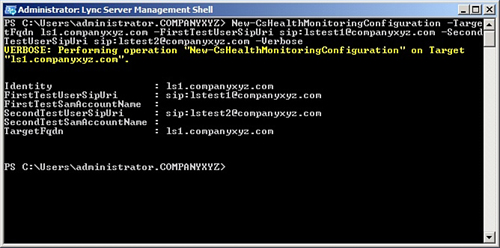
|
4. | Confirm that the synthetic transaction is working by entering the Test-CsRegistration <PoolFQDN> -verbose command. For example, for the ls1.companyxyz.com pool, the command is shown in Figure 4.
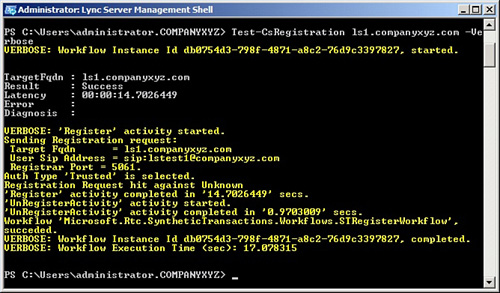
|
5. | The Result field shows Success, indicating that the synthetic transaction is configured properly.
|
6. | Operations
Manager 2007 R2 does not discover the watcher node automatically. A set
of registry keys must be created to force the discovery. Set the
registry keys for watcher node discovery by executing the following
cmdlets from Communications Server Management Shell:
New-Item -Path "HKLM:\Software\Microsoft\Real-Time Communications\Health" and
"New-ItemProperty -Path "HKLM:\Software\Microsoft\Real-Time
Communications\Health" -Name"IsSTWatcherNode" -Value true | Out-Null"
|
7. | To enable the optional logging on the watcher node, run the PowerShell command:
New-ItemProperty -Path "HKLM:\Software\Microsoft\Real-Time
Communications\Health" -
Name "LogOpsMgr" -PropertyType DWord -value 2 .
|
The watcher node is discovered by Operations Manager.
The synthetic transaction shows state, generates alerts, and gathers
latency performance data for IM, presence, address book, conferencing,
and other client-facing services. Figure 5 shows a sample of the wealth of synthetic transaction information that is generated.