Setting Default Mail, News, and HTML Editor Programs
Windows
7 has consolidated much of this information for setting defaults in the
Set Default Programs window, which you can access through the Control
Panel. You can also access the default program settings in the Programs
tab of the Internet Options dialog box.
The
Programs tab still lets you set your preferred HTML editor for editing
HTML files. If you have not installed any other Internet-related
software packages, such as Microsoft Word, you probably won’t have many
choices here, but if you use different programs, these options can be
useful. Figure 2 shows the default program settings you can make on the Programs tab, and Table 2 describes the various options you can set.
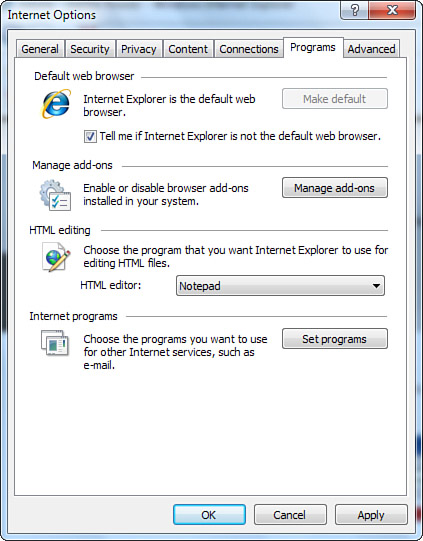
Table 2. Default Internet Programs
| Program | Description |
|---|
| Internet Explorer | You can set IE8 as the selected program to open all applicable file types and protocols. |
| Windows Calendar | Windows
Calendar is the standard calendar for Windows 7 and the Windows Mail
application. However, if you install Microsoft Outlook, Outlook will
have a separate calendar file. |
| Windows Contacts | Windows Contacts is your default address book (and was previously called Address Book). |
| Paint | This program allows you to create and edit drawings by using a variety of shapes, brushes, and colors. |
| Windows Disc Image Burner | You can burn a CD and DVD from an ISO disc image file. |
| Windows Media Center | You
can set this program to open DVR files by default. DVR files are the
standard format for Windows-recorded video. Windows Media Center is
available only in the Home Premium and Ultimate editions of Windows 7. |
| Windows Media Player | You can set this program to open all popular music and video file types (such as AVI video, MPEG video, and MP3) in WMP. |
| Windows Photo Gallery | You can choose Windows Photo Gallery to open all applicable image formats, including GIF, JPG, PNG, and TIF. |
| Windows Search Explorer | You can set this program to quickly search for files and folders anywhere on your computer. |
| Wordpad | You can create and edit basic text documents with rich formatting and picture options. |
If
you are a web developer, make sure the correct editor is listed here.
This will simplify editing during your testing process. The list might
include Word, Notepad, FrontPage, or another installed editor.
If
you want to view and change Internet programs, click Set Programs. In
the Default Programs window, click Set Your Default Programs. The
Default Programs window then appears, as shown in Figure 3.
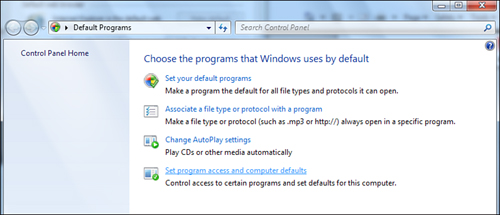
The
Programs list displays all the IE-related programs you can set. If you
haven’t installed very many programs, only one option likely will be
available in the Programs list. After you click a program in the list,
the program description appears to the right of the Programs list. Table 2 lists the default Internet programs in Windows 7.
You
can set the program as the default for all the file types and protocols
it can open by clicking the Set This Program As Default button. You can
also choose which file types and protocols the selected program opens
by default by clicking the Choose Defaults for This Program button.
Microsoft
ships Windows 7 without a default email client. You can still download
and install Windows Mail, but there are also several useful alternative
email clients available online. To specify a default email client that
you’ve installed, click the Tools button, click Internet Options to
open the Internet Options dialog box, and then select the Programs tab.
Click the Set Programs button to open the Control Panel’s Default
Programs window and click the Set Your Default Programs link. You
should be able to select any installed email client (such as Outlook,
Windows Mail, Eudora, Mozilla Sunbird, and so on) here. |