You’ve probably heard that you can find
virtually anything on the Web, and if you’ve spent much time online,
you might be left wondering where it all is. Finding information on the
Web is a fine art, but IE8 makes the process much simpler than before.
Tip
| With
IE8, you can type your search keywords directly into the Address bar,
which will take you to the search results page of your default search
engine. |
IE7
first streamlined the search approach by dropping the Search Companion
found in IE6 and replacing it with the Search box to the right of the
Address box, which remains in IE8, as shown in Figure 1.
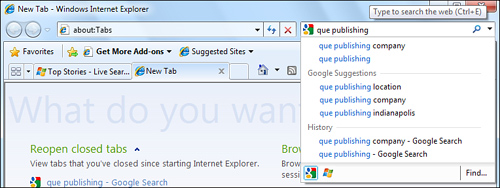
If
you haven’t typed anything in the Search box, the name of the search
engine appears in the box. By default, the search engine name is Bing,
Microsoft’s search engine. To begin searching, enter a word, phrase, or
even question in the Live Search box, and then click the Search button.
Your results will appear in the Live Search page, with nine links
appearing on each page. If you type a single word—such as
“antiques”—the search will probably yield a list of results too big to
be useful. Using more words, and more descriptive words, will narrow
your search. You probably will get better results by searching for
“antique furniture” or “antique French furniture” instead. You can
click directly on a search result to link to that site, or you can
click Next to see the next 15 results.
To
start a new search, type another word, phrase, or question in the Live
Search box. If you want to go back to the results from a previous
search, click the Back button.
You can also
refine and expand your search using the Live Search box. Click the
down-arrow button to the right of the Search button to open the Search
menu. This menu enables you to modify your search in three ways:
Find on This Page opens the Find dialog box so you can find a word or phrase in the current web page.
Find
More Providers opens the Add Search Providers to IE8 page on the
Microsoft website so you can add a search engine to the Search menu.
When you search in the Live Search box, you can open the Search menu
and select the search engine you want to use.
Change
Search Defaults opens the Change Search Defaults dialog box so you can
set one of the search providers you have added as the default search
engine.
When you’re finished
searching, close the Search Companion. To revisit a previous search,
click the History button on the IE toolbar and go to the Search
folders. Depending on the search engines you used, you could find
information in folders labeled bing.com, search.yahoo.com, and google.com.
Another way to find previous search results is by clicking the Search
button at the top of the History pane and entering a word to search
among the pages you’ve visited recently.
As
helpful as the Search box in IE8 can be, when you’ve become familiar
with the Internet, you are likely to discover your own favorite search
engine. You could add it to your Favorites bar for easy access. Many
search engines have advanced options that enable you to perform a more
directed search.
Try these helpful search engines by entering them directly from a web page:
www.lycos.com (includes tabbed categories more effective searching)
www.google.com (includes category links and a drop-down list for refined searches, and Google Groups, which searches newsgroups)
www.webcrawler.com (combines results from top search engines for combined search power)