Outlook enables you to share Calendar information
with others. You can forward a Calendar item by e-mail to other Outlook
users, or you can forward an iCalendar item to any user of any
Internet-connected mail program. You should use iCalendar when you
schedule meetings with people who don’t use Outlook.
1. Forward a Calendar Item
Open an existing meeting item.
Click the Meeting tab of the ribbon.
Click the Forward button.
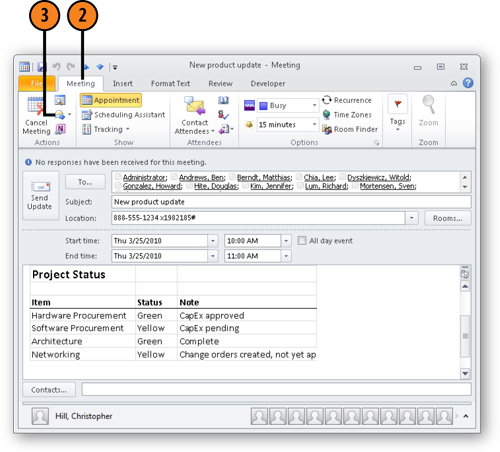
Type the e-mail address of the recipient in the To box.
Click Send.
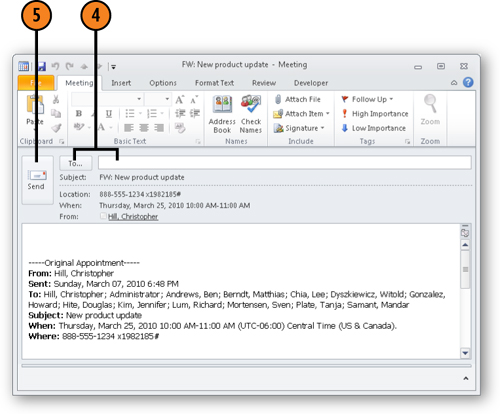
2. Forward an Item As iCalendar
Open a meeting item by double-clicking it in the Calendar.
Click the Meeting tab on the ribbon. This tab is named Meeting Series for a recurring meeting.
Click the arrow beside the Forward button.
Choose Forward As iCalendar. The item appears as an attachment.
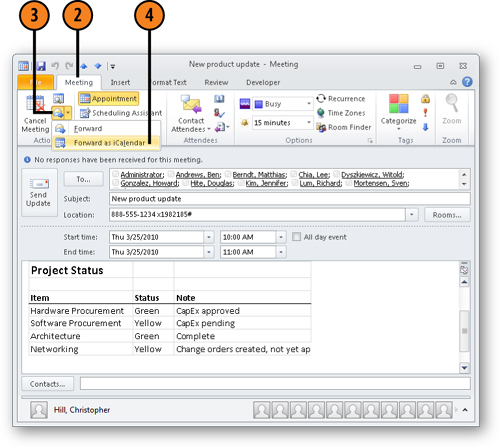
Type the e-mail address of the recipient in the To box.
Click Send.
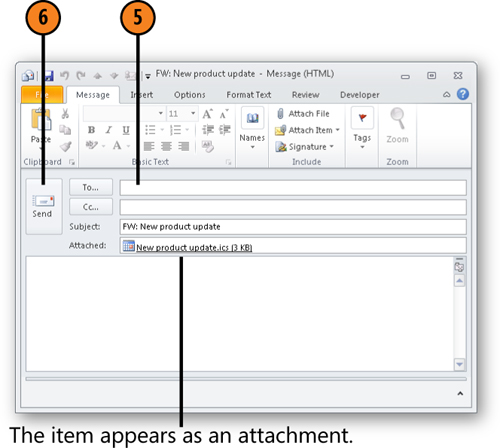
Note:
If you forward a calendar item that has an attachment, that attachment is forwarded along with the calendar item.
Note:
iCalendar is for
communicating with people who don’t use Outlook. If you want to forward a
Calendar item to someone who uses Outlook, use the Forward command on
the Actions menu or click Forward in the Actions group on the meeting
form’s ribbon.