The Schema Library
is a place to manage XML schemas. When you add a schema to the Schema
Library, you create a namespace for any XML document in which the schema
is attached. A namespace provides a unique identifier for elements
defined by a schema. A namespace can also associate other XML related
files, such as an XML Transformations file, to the XML document. An XML Transformations file (XSLT)
is used to save and transform XML documents into other types of
documents, such as HTML or XML, in different views. In the Schema
Library, you can add, delete, update, and modify schemas and solutions,
which are the files associated with the schema, such as XSLT. For
example, you can add friendly names (aliases) to schemas and any files
associated with the schema. You can add more than one schema to a single
document. Word applies both sets of rules and alerts you of any
conflicts.
Associate or Modify an XML Transformation with a Schema
 Click the Developer tab. Click the Developer tab.
 Click the Schema Library button. Click the Schema Library button.
 Click the schema you want to associate a transformation file (XSLT) with. Click the schema you want to associate a transformation file (XSLT) with.
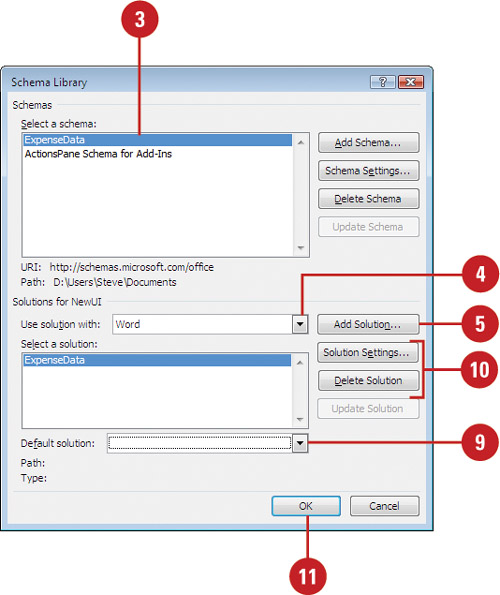  Click the Use solution with list arrow, and then click Word. Click the Use solution with list arrow, and then click Word.
 Click Add Solution. Click Add Solution.
 Locate and select the XSLT file, and then click Open. Locate and select the XSLT file, and then click Open.
 Type a name for the XSLT file, and then select the options you want. Type a name for the XSLT file, and then select the options you want.
 Click OK. Click OK.
 Click the Default solution list arrow, and then click the default transform you want. Click the Default solution list arrow, and then click the default transform you want.
 To delete a solution or update settings, select the solution, and then click Delete Solution or Solution Settings. To delete a solution or update settings, select the solution, and then click Delete Solution or Solution Settings.
 Click OK, and then click OK again. Click OK, and then click OK again.
Save an XML Document and Apply a Transformation
 Open the document you want to save as an XML document. Open the document you want to save as an XML document.
 Click the File tab, and then click Save As. Click the File tab, and then click Save As.
 Select a location where you want to save the XML data. Select a location where you want to save the XML data.
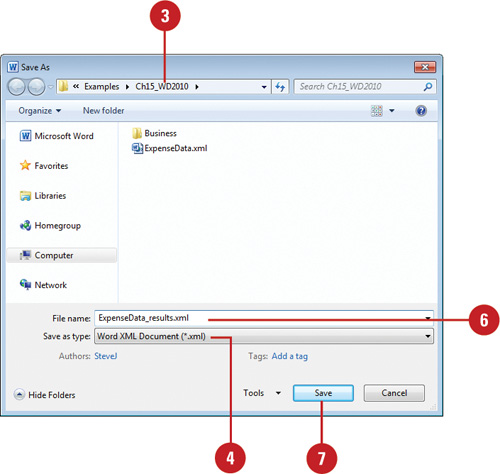  Click the Save as type list arrow, and then click Word XML Document or Word 2003 XML Document. Click the Save as type list arrow, and then click Word XML Document or Word 2003 XML Document.
 For a Word 2003 XML Document, select the Save data only check box to save only XML data (disregard Word formatting). To apply a transformation, select the Apply transform check box, click Transform, select a transformation file (XSLT), and then click Open. For a Word 2003 XML Document, select the Save data only check box to save only XML data (disregard Word formatting). To apply a transformation, select the Apply transform check box, click Transform, select a transformation file (XSLT), and then click Open.
 Type a name for the XML document. Type a name for the XML document.
 Click Save. Click Save.
You can insert XML data. Place
the insertion point where you want to insert the data, click the Insert
tab, click the Object button arrow, click Text From File, click the
Files Of Type list arrow, click XML Files, locate and select the XML
file, and then click Insert.
|