When you open the browser, you might prefer
to see the bookmark list rather than the start page or you might prefer
to see your home page.
One reason to set your bookmark list as your start page is that it gives you a very fast way to get to your favorite web pages.
If you have home screen hotkeys turned on , and your browser bookmarks as the start up page, you could type
the letters BNY to instantly see all your weather bookmarks for New York City.
Pressing the home screen hotkey B
opens the browser, showing you your bookmarks (assuming you have set
your bookmarks to be your startup page in browser options).
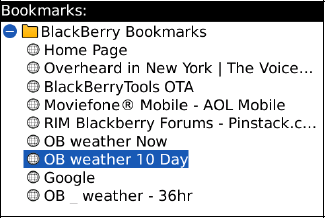
Typing NY shows you all matching entries in your bookmarks with the letters "NY" in the name.
The reason is simple: typing letters in the bookmark
list allows you to instantly locate the bookmarks with matching letters
(like in the address book).
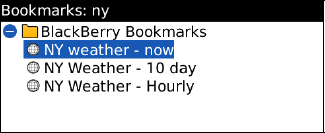
The benefit is that it's much faster to get to
favorite web pages that are bookmarked like local weather or your
favorite search engine.
Your BlackBerry may automatically open to your
bookmarks list, but you may prefer to see a selected home page instead.
You can use these instructions to make that change as well.
Here's how to set your bookmarks (or something else) to appear when you start your browser:
Click your Browser icon or press the hotkey B.
Press the Menu key, and select Options (or press the hotkey S).
Click Browser Configuration.
Click Start Page, all the way down near the bottom. You will most likely see three options Bookmarks Page (list of bookmarks), Home Page (the web site currently listed as your home page, which you can change on this screen), or Last Page Loaded (the last web page in memory can be brings up when you reenter your browser).
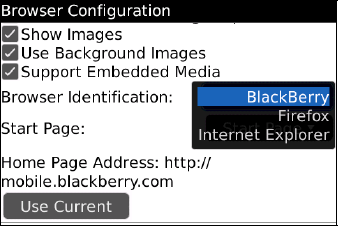
To select bookmark list, choose Bookmarks Page, and make sure to save your settings.