The SharePoint farm administrator must minimize the
impact of upgrading a MOSS 2007 farm to SharePoint 2010. How long this
process takes is dependent on the size of the installation.
MOSS 2007 SP2 installed a
new capability that allows an administrator to set the content database
to read-only. The result of this is that users can only read from the
database and cannot perform any write operation.
The advantage of this when
doing an upgrade is that users can continue using the MOSS 2007 farm
while the data is being upgraded on the SharePoint 2010 farm.
This recipe shows how to set a database as read-only.
Getting ready
WSS 3.0/MOSS 2007 installation must have the Office 2007 Service Pack 2 installed.
How to do it...
1. Open Microsoft SQL Server Management Studio.
2. Log in to the WSS 3.0/MOSS 2007 database server.
3. In the Object Explorer, click the folder named Databases.
4. Find the correct content database. By default, this is called wss_content_{guid}.
5. Right-click on correct content database, and select Properties.
6. Under the Options selection, scroll down until the main window with the State section is visible. Refer to the next screenshot:
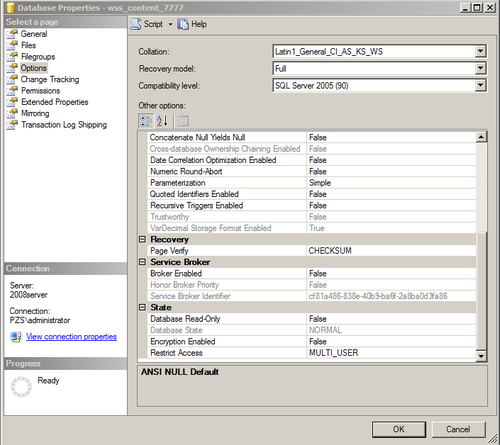
7. Change the Database Read-Only property to True from the existing value of False.
How it works...
Once the content database is
read-only, no changes can be saved to the database. The WSS 3.0/MOSS
2007 site is still available to query information to the entire user
population. The database can now be backed up with confidence in the
integrity of the data state.
The database can be copied to
the new SharePoint 2010 SQL Server and upgraded as shown in the previous
recipe. When the new environment is ready to go, perform an Alternate Access Mapping (AAM) redirect to route users to the new environment and detach the database in SharePoint 2007.
This is referred to in Microsoft Technet as a Hybrid upgrade.