7. Artboard Rulers
Each Artboard now has its
own ruler, in addition to a global document ruler, which allows for
adjustments based on the active artboard (selected in the Artboards
panel).
8. Gradient Mesh Point Transparency
Individual points in a
gradient mesh can now have opacity settings, just like their regular
gradient counterparts. This is a huge enhancement to gradient mesh,
which previously had limited functionality and required significant
workarounds to achieve similar results.
9. Shape Builder Tool
The Shape Builder tool is
Live Paint designed to be more user friendly for coloring portions of
overlapping paths. While Live Paint required you to jump through hoops
to achieve the desired effects, the Shape Builder tool provides a much
more straightforward click method to quickly colorize or erase areas.
10. Symbol Enhancements
Symbols have had various
enhancements in order to make them more useable and also to make them
easier to use with Adobe Flash. New enhancements include better
snapping, a built-in registration point, layer support within symbols,
and nine-slice scaling.
11. Flash XML Graphics
Illustrator now
supports filters, text, gradients, and blend elements for FXG, allowing
files to be more easily interchanged among Flash, Illustrator,
Fireworks, and Photoshop.
12. Align to Pixel Grid
While Illustrator has
had the ability to view the pixel version of the current document for
several versions, it was a manual and time-consuming process to adjust
artwork and text to avoid unwanted jaggies and blurred edges. This new
feature, shown as a check box at the bottom of the Transform panel in Figure 8, automatically aligns artwork so that both jaggies and blurred edges are minimized.
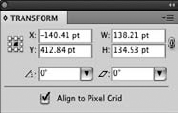
13. Resolution-Independent Effects
In another fix more than an
enhancement, Illustrator now keeps the appearance of raster effects on
artwork when you change the Document Raster Effects settings. In the
past, for example, Drop Shadows would change size when the Document
Raster Effects Settings resolution was changed. Now Illustrator does the
math for you and keeps the appearance consistent regardless of the
resolution setting.