Creating a path is not necessarily the end of the
job; in fact, there are many ways you can modify a path once it’s been
created. For example, you can add, subtract, or delete anchor points on
an existing path. You can also modify those points to conform to any
desired shape. In addition, existing anchor points can be modified to
change the segments connecting the points. Just like anything else in
InDesign, paths are flexible. They can be modified to meet whatever
design considerations are needed to make the job successful.
Add Anchor Points
 Select the Direct Selection tool on the Tools panel.
Select the Direct Selection tool on the Tools panel.
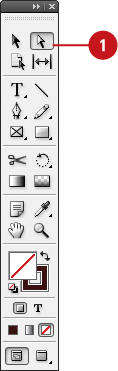
 Select the object to which you want to add an anchor point.
Select the object to which you want to add an anchor point.
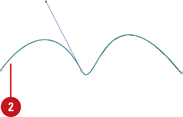
 Select the Add Anchor Point tool on the Tools panel.
Select the Add Anchor Point tool on the Tools panel.
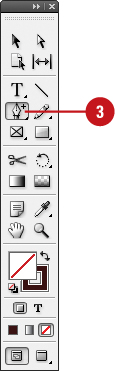
 Click once on the path to add a new anchor point.
Click once on the path to add a new anchor point.
When you add an anchor point to a curve segment, a smooth point appears
on the path. When you add an anchor point to a straight segment, a
corner point appears.
 Click and drag on the path to add to and modify the segment.
Click and drag on the path to add to and modify the segment.
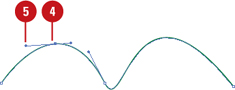
Add Anchor Points to an Open Path
 Select the Pen tool on the Tools panel.
Select the Pen tool on the Tools panel.
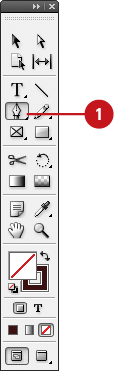
 Point to the endpoint to which you want to add an anchor point.
Point to the endpoint to which you want to add an anchor point.
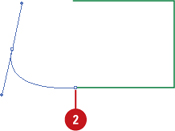
A slash appears next to the Pen pointer.
 Click the endpoint to make it a corner point or drag it to make a smooth point.
Click the endpoint to make it a corner point or drag it to make a smooth point.
 Click once on the path to add a new anchor point.
Click once on the path to add a new anchor point.
Delete Anchor Points
 Select the Direct Selection tool on the Tools panel.
Select the Direct Selection tool on the Tools panel.
 Select the object from which you want to delete an anchor point.
Select the object from which you want to delete an anchor point.
 Select the Delete Anchor Point tool on the Tools panel.
Select the Delete Anchor Point tool on the Tools panel.
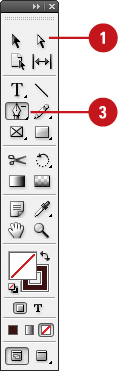
 Click once on an existing anchor point to remove it from the path.
Click once on an existing anchor point to remove it from the path.
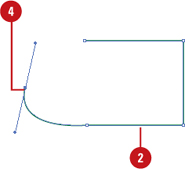
The anchor points on either side of the deleted point are now used to define the segment.
You can delete a segment.
Select the Direct Selection tool, click to select the segment, and then
press the Delete key or click the Edit menu, and then click Clear.