1. Sorting Records
You
can change the order of records by using sort buttons. You use this
feature when you want to view your records in a particular order. For
example, you may want to first view the records in order by company
name, and later view them in order by most recent order date. The
wonderful thing is that with this easy-to-use feature, changing the sort
order involves a simple mouse click.
Sort Records on a Single Field
To sort on a field, follow these steps:
1. | Click anywhere within the field.
|
2. | Click
the Ascending button or click the Descending button. These buttons are
found in the Sort & Filter group on the Home tab of the Ribbon.
Access reorders the form data by the designated column.
|
|
Another way to do this is to right-click a field and
then choose Sort A to Z or Sort Z to A. (Options will differ for numeric
and date fields.)
|
2. Filtering the Data Underlying a Form
From the Form view, you can
apply a filter to view a select group of records. You do this when you
want to focus on a select group of records. For example, you may just
want to work with the records in the Customers table where the contact
title is owner. You can use the filter by form feature to accomplish
this task. Once you learn how to use the filter by form feature, you
will need to know how to remove filters, and how to work with multiple
filter criteria.
Use the Filter by Form Feature
The Filter by Form feature is a wonderful feature
that is built in to Access 2010. It enables you to easily implement
filtering while viewing data within a form. Here’s how you use it:
1. | Open the form whose data you want to filter.
|
2. | Choose
the Advanced drop-down from the Sort & Filter group on the Home tab
of the Ribbon. Select Filter by Form from the drop-down. The Filter by
Form feature appears.
|
3. | Click in the field whose data you want to use as the filter criteria.
|
4. | Select the field data to filter on from the drop-down list (see Figure 1).
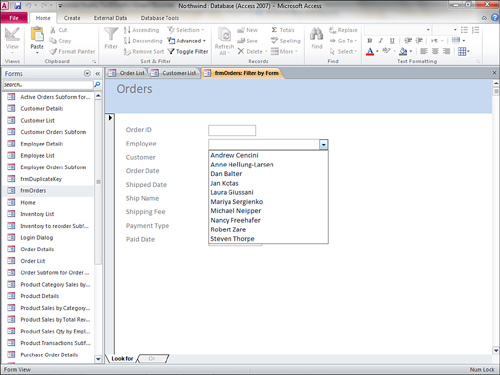
|
5. | Choose
the Advanced drop-down from the Sort & Filter group on the Home tab
of the Ribbon. Select Apply Filter/Sort from the drop-down. Access
filters the data to just the designated rows.
|
Removing a Filter
To remove a filter, you just select the Toggle Filter
button in the Sort & Filter group on the Home tab of the Ribbon.
Access then displays all the records in the record source underlying the
form.
Use Multiple Filter Criteria
The following steps
describe how to apply multiple filter criteria for multiple fields or
multiple filter criteria for a single field. The process is similar to
that of applying a single filter criterion for a single field:
1. | Open the form whose data you want to filter.
|
2. | Choose
the Advanced drop-down from the Sort & Filter group on the Home tab
of the Ribbon. Select Filter by Form from the drop-down. The Filter by
Form feature appears.
|
3. | Click in the first field you want to filter by.
|
4. | Select
the field data to filter on from the drop-down list that automatically
appears when you click the Filter by Form tool and then click in a text
box.
|
5. | Select the Or tab.
|
6. | Click in the next field you want to filter by. A drop-down list appears for that field.
|
7. | Select the field data to filter on from the drop-down list.
|
8. | Repeat steps 5 through 7 to apply as many additional filter options as desired.
|
9. | Choose
the Advanced drop-down from the Sort & Filter group on the Home tab
of the Ribbon. Select Apply Filter/Sort from the drop-down. Access
applies the designated filter.
|
|
You can filter by right-clicking a field and selecting from one of the available filter options. Figure 2 shows the filtering options available for a text field. Appropriate options are available for numeric and date fields.
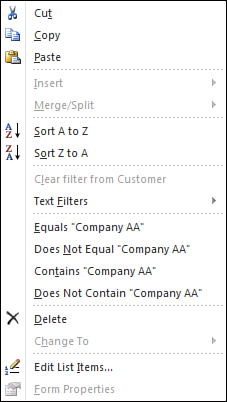
|
If you create multiple filters by using the Or tab, the records that meet either condition appear in the output.