1. Using Your Bookmarks to Browse the Web
If you'd like to surf the Web on your BlackBerry, follow these steps.
Click your Browser icon, or press the hotkey B to start it.
If you don't see your Bookmark list automatically when you start your browser, press the Menu key, and click Bookmarks.
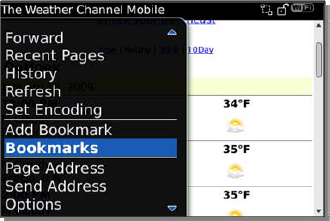
All of your Bookmarks will be listed, including any default bookmarks that were put there automatically by your phone company.
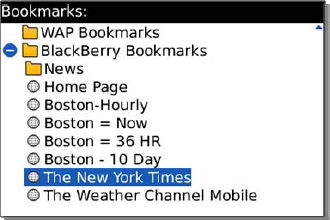
You might want to click a particular folder to open
all the bookmarks contained within, or if you see the bookmark you
need, just click it.
However, if you have a lot of bookmarks, you should use the Find feature—type a few letters matching the bookmark you want to find.
In the preceding image, typing the letters NY will immediately find all bookmarks with "NY" in the bookmark name.
2. Searching with Google
Google also has a mobile version that loads quickly and is quite useful on your BlackBerry. To get there, just go to www.google.com in your BlackBerry web browser.
As an example, to find all the pizza places in the zip code 32174, just type pizza 32174 in the Google search field.
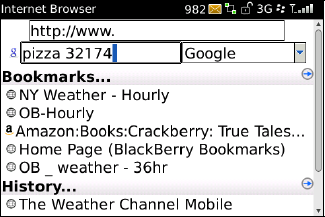
You can set this search bar for Google or other
built-in search engines. To change search engines, click the drop-down
arrow to the right of the search bar.
You can change the default search provider in the Options => Browser Configuration screen.
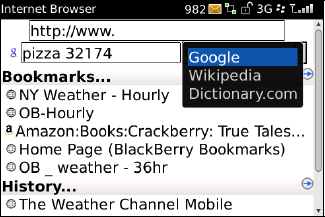
Once you press the Enter key or trackpad, your web search is started. Here is the results screen from Google.
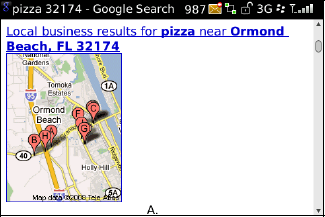
Scroll down a little to see all the local pizza
establishments. The great part is that, since your BlackBerry is a
phone, you can just click any underlined phone number and call for your
pizza order immediately.
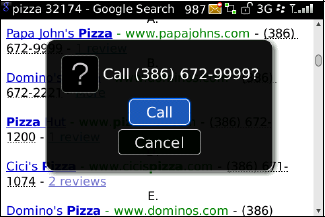
2.1.
2.1.1. Finding a Quick Map of Your Search
You can see the small map shown on the regular
Google search results screen, but we highly recommend using the Google
Maps application for all your mapping and directions needs.
You can even get driving directions using Google
Maps to find the quickest path from my current location to the
restaurant—all on your BlackBerry!
2.2. Searching with Yahoo Mobile
Yahoo, like most of the other big search engines,
has a mobile version. The web site senses you are viewing it from your
small BlackBerry browser adjusts to a scaled-down version that gives
you most of the functionality on a smaller screen.
How can you get access? Go to www.yahoomobile.com from your BlackBerry web browser. It's free!