Depending on the complexity of the customer request or issue, it might take a
customer service representative just a few minutes to resolve a case, whereas
more complicated cases
might take days or even months before they are resolved. Because the workload of
a customer service team is subject to the requests and support issues created
each day, it’s important for teams to continuously resolve issues and
track progress on new issues as they’re logged.
For example, the catalog request example in the previous section has a
straightforward resolution: The customer service representative will create a
task for the fulfillment clerk to send a catalog to the customer, and after this
has been completed, no additional follow-up is required with the
customer.
Many requests require more research, either internally or with the customer.
After submitting an initial warranty claim for a malfunctioning stereo system, a
customer might be asked to speak to a service representative on the phone
several times and schedule an appointment at a service center before the stereo
is fixed. And if it can’t be fixed, the customer might be asked to ship
the broken stereo to the manufacturer for replacement.
For customer service managers, tracking
the steps taken during a case provides a way of identifying the best solution to
frequently logged issues and managing the amount of time each representative
spends on a case.
In this exercise, you’ll log a follow-up activity for the case created
in the previous section, creating a task activity to track time spent on the
service request.
Note:
SET UP Use the Internet Explorer web
browser to navigate to your Microsoft Dynamics CRM website, if necessary,
before beginning this exercise. You need the Product Catalog Request case
you created in the previous exercise. Open the Product Catalog Request
case.
On the ribbon, click the Add tab to
display additional options for the case.

 In the Activity
group, click Task to
create a new task related to the case.
In the Activity
group, click Task to
create a new task related to the case.
Note:
Activities can also be
created from the Activities view accessed in the entity navigation
pane of the Case form.
Enter the following in the Subject
field: Send catalog to
customer.
In the Due field, select a date three
business days from today’s date.
Set the Duration
field on the Task form to 15 minutes. The duration is the anticipated time
the task will take to complete.
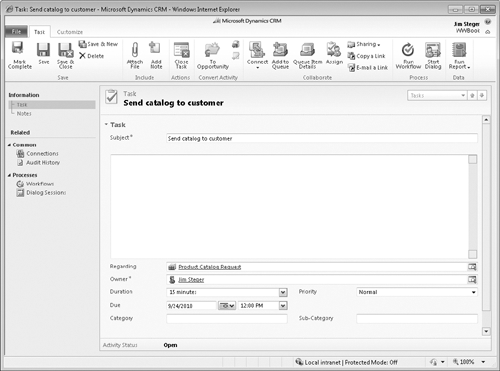
 Click the Mark
Complete button to mark the task as
completed.
Click the Mark
Complete button to mark the task as
completed.
After the status of the task is updated to
Completed, the Task form automatically closes.